Compare tab
When a flow is open in the Flow Visualizer, the Compare tab can find that same flow in any other open file or capture, and display the two separately captured instances of that flow side by side, noting any detailed differences between the two.
The parts of the Compare tab are identified below.
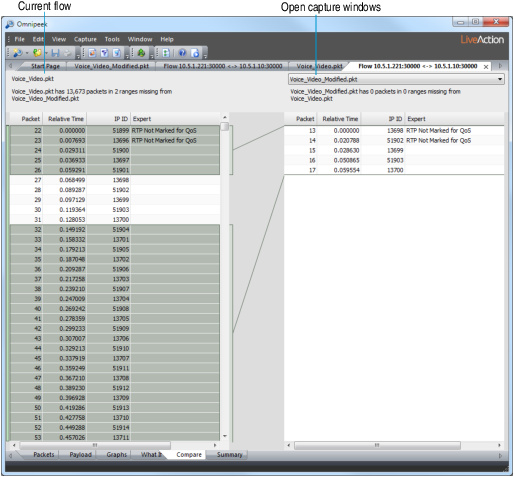
The Current flow is displayed on the left. Use the drop-down list in the header section to choose any other open capture window or capture file. The Compare tab will search the selected file for a matching flow by IP address and port number pairs and display it on the right.
• Packet: The packet number assigned in its capture window or capture file.
• Relative Time: Calculated from the first packet in each flow.
• IPID: IP address identification.
Packets that appear in one file but not the other are highlighted in green, with a connecting line showing where in the packet sequence the missing packets should appear.
The Compare tab can accommodate out of sequence packets, keeping the middle blue line synchronized across the two flows. Short messages above each table summarize the differences between the two.
The Compare tab scans ahead to match packets, and can easily accommodate flows in which most packets are out of sequence by tens of places. When scanning a very large file, this may take a moment to finish.